Losing your phone can feel like the worst thing in the world. We keep everything on our phones—pictures, important numbers, messages, and so much more. The good news is that it is totally possible to track a lost phone using another phone, and it’s actually easier than you might think. In this article, I’ll guide you through step-by-step instructions to help you find your lost phone.
Step 1: Prepare to Track Your Phone
First things first, you will need a few things to get started. To track your lost phone, you need:
- Another phone (it can be your friend’s phone or even a family member’s phone).
- Your Google or Apple ID login information.
- A good internet connection.
The tracking process is different depending on whether you use an Android or an iPhone. Don't worry; I’ll cover both!
Tracking an Android Phone Using Another Phone
If you have an Android phone, you can use Google’s Find My Device feature to locate it. Here’s how you can do that:
1. Borrow Another Phone
Ask a friend or a family member to borrow their phone. Make sure the phone is connected to the internet, and preferably has a stable and fast connection. This is important because a weak connection can make the tracking process slower or even fail.
2. Open a Browser and Go to Google Find My Device
Open the internet browser on the other phone and type Find My Device into the search bar. You can also download the Find My Device app if you prefer. The app can be more user-friendly if you plan to do this often or want a smoother experience. Once on the webpage or app, you will see a login option.
3. Log in to Your Google Account
Once on the Find My Device website, you will need to log in with your Google account. Make sure you use the same Google account that you use on your lost phone. After logging in, you might be asked to verify your identity for security reasons. This may include receiving a verification code on your backup email or phone number. It’s important to have access to these backup methods to proceed.
4. See Your Phone's Location on the Map
After logging in, you should see a map with the location of your phone (if it’s on and connected to the internet). You can use the options available to make your phone ring, lock it, or even erase all the data if you think it's in danger. The map will show the approximate location, and sometimes it may take a few minutes for the exact location to appear. If your phone is nearby, you can use the ring option to make it ring at full volume, even if it was on silent. This feature is very useful if you think the phone is somewhere close but can't see it immediately.
If your phone is not connected to the internet, Find My Device will show the last known location. You can try again later to see if the phone reconnects to the network. Additionally, the lock feature will let you write a message on the screen, like a reward or contact number, so anyone who finds it might return it to you. Remember, acting quickly increases the chances of recovering your lost phone.
Tracking an iPhone Using Another Phone
If you have an iPhone, you can use Apple’s Find My iPhone feature. Here’s how:
1. Borrow Another Phone
Again, borrow a friend’s or family member’s phone that is connected to the internet. Make sure it has a stable internet connection, as this will make the whole process smoother and quicker. You do not want the connection to drop during any important step.
2. Open the Find My App or Go to iCloud Website
If the phone you borrowed is also an iPhone, you can simply open the Find My app. If it’s not an iPhone, open a browser and type iCloud Find My. The Find My app is straightforward, but the browser works just as well if you’re on a different device.
3. Log in to Your Apple ID
You need to log in with your Apple ID that is connected to your lost phone. If you use two-factor authentication, you may need to verify your identity by entering a code sent to your other devices or your email. Make sure you have access to your backup methods, as these are crucial for logging in and proving that it’s really you. If you can’t access your verification code, you might need to reset your Apple ID security settings, which could take extra time.
4. Locate Your Phone on the Map
Once logged in, you’ll see a map with the last known location of your phone. The map will show the approximate location of your device, and it could take a few moments to refresh and provide the most recent location details. From here, you can play a sound to help locate your phone if it’s nearby, lock the phone to prevent unauthorized access, or remotely erase it to protect your personal data. Playing a sound works even if the phone is on silent, which is really handy if you think it might be hiding in your room or any place nearby.
If your phone is offline, you can still put it in Lost Mode, which means it will lock immediately and display a custom message with your contact details if someone finds it. You can also choose to receive a notification when your phone reconnects to the internet, which can give you a head start on tracking it down. Acting quickly and having these settings enabled can greatly improve your chances of recovering your lost device.
Step-by-Step: Here are some screenshots of the steps for Find My iPhone:
- Step 1: Log in with your Apple ID on the Find My app or iCloud. Make sure to enter your credentials carefully.
- Step 2: View the map that shows the location of your lost iPhone. You will also see options to play a sound, lock the device, or erase it to protect your data.
Using Third-Party Apps to Track Your Lost Phone
Besides using Find My Device and Find My iPhone, you can also use third-party apps that work on both Android and iPhones. Apps like Life360 or FamiSafe can help you locate a lost phone if they have been installed previously. Here’s how to use them:
1. Life360
- Step 1: Open Life360 on another phone.
- Step 2: Log in with your Life360 account.
- Step 3: View your lost phone’s location on the map if it’s turned on.
2. FamiSafe
- Step 1: Open FamiSafe on the borrowed phone.
- Step 2: Log in with your credentials.
- Step 3: Use the app to track the location of your phone.
Tips to Increase Your Chances of Finding Your Phone
Here are some tips that could help you increase the chances of finding your phone:
- Always Keep Your Phone Location On: Make sure the location services are enabled on your phone. It’s much easier to find a phone if its GPS is turned on.
- Install Tracking Apps: Apps like Life360 and FamiSafe are great for keeping track of your phone.
- Keep Your Phone Locked: If your phone is lost, having it locked can keep your data safe.
Conclusion
Losing a phone can be really stressful, but using another phone to track it can save the day! Whether you are using Google Find My Device, Find My iPhone, or even third-party apps like Life360 or FamiSafe, these tools are great for helping you locate your phone. Remember, the sooner you act, the better your chances of finding your phone. So, don’t panic! Grab a friend’s phone, follow these steps, and hopefully, you’ll have your phone back in no time.



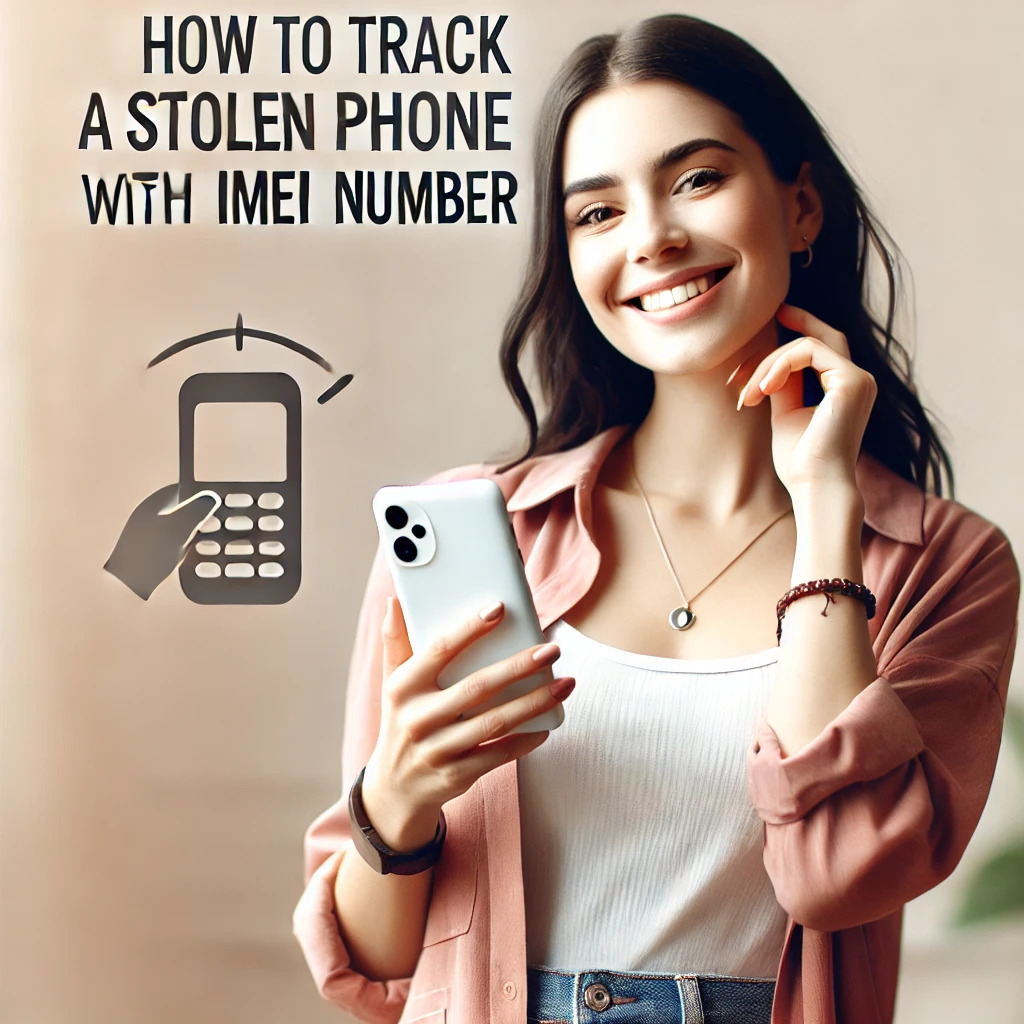


hey
Reply20
Reply20
Replyc:/Windows/system.ini
Replyc:/Windows/system.ini
Reply../../../../../../../../../../../../../../../../Windows/system.ini
Reply../../../../../../../../../../../../../../../../Windows/system.ini
Replyc:\Windows\system.ini
Replyc:\Windows\system.ini
Reply..\..\..\..\..\..\..\..\..\..\..\..\..\..\..\..\Windows\system.ini
Reply..\..\..\..\..\..\..\..\..\..\..\..\..\..\..\..\Windows\system.ini
Reply/etc/passwd
Reply/etc/passwd
Reply../../../../../../../../../../../../../../../../etc/passwd
Reply../../../../../../../../../../../../../../../../etc/passwd
Reply/
Reply/
Reply../../../../../../../../../../../../../../../../
Reply../../../../../../../../../../../../../../../../
Replyc:/
Replyc:/
Replyc:\
Replyc:\
ReplyWEB-INF/web.xml
ReplyWEB-INF/web.xml
ReplyWEB-INF\web.xml
ReplyWEB-INF\web.xml
Reply/WEB-INF/web.xml
Reply/WEB-INF/web.xml
Reply\WEB-INF\web.xml
Reply\WEB-INF\web.xml
Replythishouldnotexistandhopefullyitwillnot
Replythishouldnotexistandhopefullyitwillnot
Replyhttp://www.google.com/
Replyhttp://www.google.com/
Replyhttp://www.google.com:80/
Replyhttp://www.google.com:80/
Replyhttp://www.google.com
Replyhttp://www.google.com
Replyhttp://www.google.com/search?q=ZAP
Replyhttp://www.google.com/search?q=ZAP
Replyhttp://www.google.com:80/search?q=ZAP
Replyhttp://www.google.com:80/search?q=ZAP
Replywww.google.com/
Replywww.google.com/
Replywww.google.com:80/
Replywww.google.com:80/
Replywww.google.com
Replywww.google.com
Replywww.google.com/search?q=ZAP
Replywww.google.com/search?q=ZAP
Replywww.google.com:80/search?q=ZAP
Reply